Email Module for SharePoint
SharePoint list view based emailing. Auto-fill the “To, CC or BCC” email address fields with multiple email addresses stored in a SharePoint list. Quickly send emails to all the right people from your favorite email client such as Microsoft Outlook, Apple Mail or Mail Apps. Works with all major email clients on the PC and Mac. Eliminate tedious email address copy/paste work. Looking for
MailChimp.com integration with Microsoft SharePoint?
About the Email Module
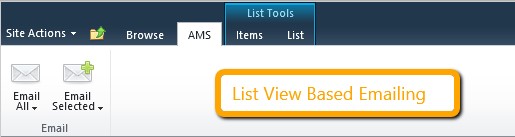
Microsoft SharePoint makes it pretty nice to quickly make a list view that displays only a segment of people.
The Email Module allows you to send emails to these people. The SharePoint list view provides the segment of people you wish to send a message, and the Email Module will populate your email client (Outlook for example) with the list of email addresses (based on your list view).
All that’s left for you to do is type your message and click send.
From SharePoint to Outlook with a click.
Note: The Email Module populates your email client (Outlook for example) with a list of email addresses pulled from your SharePoint list view. As such, it only works on list views that contain email address.
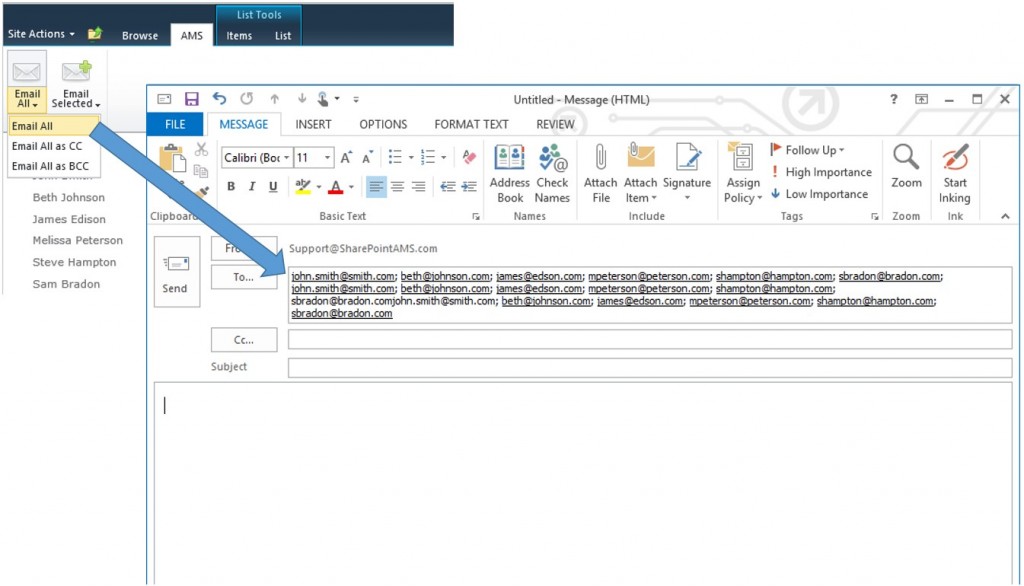
Send to everyone in the view via the TO field, CC field, or the BCC field.
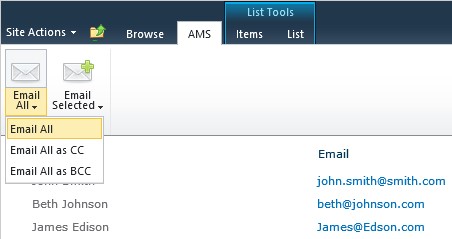
It will populate your email client (Outlook for example) with these email addresses.
Only send to selected people via the TO field, CC field, or the BCC field.
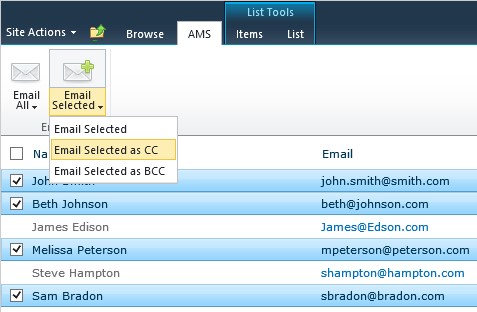
It will populate your email client (Outlook for example) with these email addresses.
After the Mail Module is successfully activated, the “AMS” tab appears in the list ribbons. Load the SharePoint list you view you wish to work from, click the “AMS” tab to surface the Email Module icons: “Email All” options and “Email Selected” options.
Note: the default action when the icon itself is clicked is to populate the “To” field of your email client. Use the dropdown for other options such as populating the “CC” or “BCC” fields.