Smart Forms Module for SharePoint
The Form That Should Have Shipped With SharePoint
Add SharePoint forms to your site for both internal and external users. Build fully polished pre-populated SharePoint forms for posting new items to SharePoint Lists, or for updating existing SharePoint List items. No code required.
“Perhaps the greatest web part in the history of western civilization.”
–Sean Bordner, CEO
Download White Paper |
User Manual |
Installation Instructions |
Purchase
Easily create forms on your SharePoint site.
The Smart Forms Module makes it easy to quickly build beautiful mobile friendly SharePoint forms. Your forms can even have conditional field logic that shows or hides sections based on answers.
Intuitive Drag 'n Drop
If you've ever tried designing forms for SharePoint, then you're familiar with complexity. If you've ever hired a developer to make a SharePoint form for you, then you're familiar with delays and communication barriers. Kintivo's Smart Forms provides the tools for anyone to easily drag and drop an amazing form in just a few short minutes. Whether you're a secretary or the resident IT ninja, we can help you collect data without writing a single line of code.
Conditional Logic & Branching
Create dynamic forms that will follow logic that you've specified to perform certain actions like showing and hiding fields, skipping certain pages or emailing specific individuals based on the selections the user makes while filling out your SharePoint form.
Conditions are really easy to understand in the Smart Forms Module. Our form builder was designed to make adding and understanding the logic you want to apply to your forms as easy as creating sentences.
Your Own Look
We're not interested in helping you create forms that just do their job. That would never be good enough for us. Our goal is to help you create the most beautiful and elegant forms possible.
Our Smart Styles can help you create stunning themes to match your organization's identity and apply them to your forms. You can easily use your own font and colors or pick a professionally designed palette from our Smart Styles Gallery.
The resulting form will be mobile friendly, responsive, smart, powerful and beautiful. Read more about Mobile Friendly SharePoint Forms.
Easy to Insert
Kintivo’s Smart Forms for SharePoint is a web part. Nothing complicated here. Insert the web part on the desired SharePoint page and voila, a form is born!
Keep Your Data Clean
When you design a form with Smart Forms, we'll automatically honor your existing SharePoint list validation needed to make sure the data you're collecting will be nice and tidy. You can make any field required and we'll take care of actions like making sure emails are properly formatted or the number of words you require are met. Plus, we show all our errors in easy to understand prompts to help keep your submission rates high.
Instant Notifications
Your teams and businesses depend on the ability to react quickly to the information gathered from your forms. With Kintivo’s Smart Form, you can easily get real time updates about the data being collected from your users right into your favorite web applications.
Smart Forms provide a number of ways to deliver live updates about new submissions to your form. In addition to dynamic reports that you can customize yourself, you can have Smart Forms send emails, text messages or even a secure RSS feed to keep you updated.
Smart Captcha
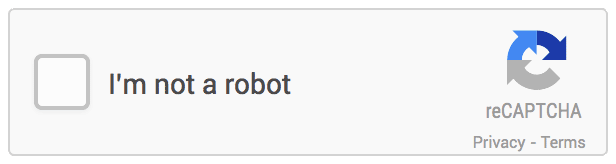
In an effort to balance the needs of our users who want to insure the integrity of their data with our desire to promote best practices for high converting forms, we implemented a smart captcha system that validates a real person (and not a spam bot) is submitting the form.
Collect Files & Attachments
With our Attachment Field, you can have your users upload documents, photos and other media along with the other data you collect from them via your Kintivo Smart Forms. This makes it really convenient to ask for screenshots on a Customer Support Form or accept resumes in PDF or Word on an Employment Application form. The possibilities are endless when you can easily accept and store files from your users.
Export Your Data
Because it posts to SharePoint lists you can easily take the data with you. SharePoint lists have intuitive filtering controls which make it easy to sort and filter your entries down to the essentials and if you're a statistics power user, you can quickly export your collected information to Excel to quench your number crunching thirst!
Fun & Flexible
Just because you're working with forms and data, doesn't mean you have to do it without personality and style. Gathering information from your users is exciting, why shouldn't your tools be exciting too? Kintivo’s Smart Forms for SharePoint are filled with lots of little details to keep a smile on your face.
Additionally, we do everything we can to make it easy to incorporate Smart Forms for SharePoint into your organization's workflow.
About Smart Forms for SharePoint
The Smart Forms Module for SharePoint works with all SharePoint lists across all SharePoint 2010 and 2013 editions (SharePoint Foundation, SharePoint 2010, 2013 Standard and SharePoint 2010, 2013 Enterprise).
Build Rich SharePoint Forms in 3 Easy Steps
Just drop the SharePoint Smart Form web part on your page.
Tell the Smart Form web part which SharePoint list you wish to use for saving information.
Tell the Smart Form web part which Fields you wish to display.
Noteworthy Features
Drag n' Drop - easy drag n' drop form fields.
Conditions - show or hide sections of your form based on the selections of the person filling out your SharePoint form.
Email – auto-email form submissions.
Smart Styles – use pre-designed themes, or take full control of your form layout.
Smart Captcha – built in anti spam-bot.
Mobile Friendly – responsive designs used for mobile friendly forms.
Default Form Fields – easily set the default values of form fields.
Smart Posting – post form data to locked down lists without having to grant read access to users.
You have control
You have full control over which fields are displayed on your form, the display order of the fields, and which fields are required.
You control which list the Smart Form posts to.
You control the landing page the user is redirected to after submission.
Smart Forms Module Features
Field Validation – Your form fields will validate proper entries.
Submits to ANY SharePoint list type (even External lists & Custom lists).
Landing Page – You can optionally provide a URL to be used as a Landing Page for users after they use your form. Users will be automatically redirected to the Landing Page you specify (any URL will work, doesn’t even have to be a SharePoint site).
Thank You Text – Optionally provide the text to be displayed to users after they use your form. Examples: “Thank you for requesting information”, “Thank you for providing feedback”, “Thank you for subscribing”, “Your vacation request has been submitted”, “Your expense report has been submitted”, “Thank you for signing up”, “We’ll see you at the meeting!”, “Thank you for being awesome!”, etc…
Allow Multiple Attachments – Optionally allow users to attach multiple files to their form submissions.
Easily pass information from your new form to ANY Landing Page. You tell the SharePoint Form Web Part which fields you wish to pass to your Landing Page – it will automatically append them to your Landing Page URL as parameters. This is in addition to posting the information to a SharePoint list!
Submit Button Text – Optionally control the text on the Submit Button (example, change it to say “Send” or “Add” or “Go”, etc…)
Cancel Button – Optionally display a Cancel Button.
Cancel Button Text – If you want to use a Cancel Button, you can control the text on it (example, change it to say “Abort” or “Forget This” or “Nevermind”, etc…)
Cancel Button Landing Page URL – Optionally specify a Landing Page URL to redirect users if they click your Cancel Button (if you even want to use a Cancel Button).
Replace the Submit Button with an image of your choice.
Replace the Cancel Button with an image of your choice.
Replace the Submit Button with HTML of your choice.
Replace the Cancel Button with HTML of your choice.
Control the Look & Feel using industry standard CSS.
Field Descriptions – Optionally display field descriptions including instructive text below your form fields.
Anti-bot – Ensure your form is not being filled out by a spam-bot with the free reCaptcha anti-bot service.
Complete Instructions – Comes with easy to follow illustrated installation instructions and user manual.
Support – Comes with real product support (not outsourced).
Default Form Fields - control the default form field values manually or using URL parameters.
Email Submissions - send custom emails with form submissions.
Download White Paper |
User Manual |
Installation Instructions |
Purchase
Related Blog Posts